Craft your dream machine with our Custom PC Build Guide. A step-by-step blueprint for building a powerhouse. Start your Custom PC Build today!
Introduction
Welcome to our comprehensive guide to building your own custom PC.
Whether you’re a gaming enthusiast looking for that extra edge, a professional needing powerful processing capabilities, or a newcomer eager to dive into the world of DIY tech, this step-by-step guide will help you navigate through the entire process.
From choosing the perfect components to final assembly and software installation, let’s get started on your journey to creating your dream machine.
Table of Contents
Step 1: Define Your Needs
Before you can start purchasing parts, you need to define what you want from your PC.
Are you a gamer looking for the highest frame rates, a video editor needing powerful processing, or are you simply wanting a reliable home office machine?
The purpose of your PC will determine the parts you choose.
Step 2: Set a Budget
Custom-built PCs can range widely in cost based on the components selected.
Determine a comfortable budget for your project and remember to factor in all components, including peripherals like monitors, keyboards, and mice if you need them.
Step 3: Selecting Components
This is the most intricate part of building a PC. Here are the primary components you’ll need to choose:
- CPU (Central Processing Unit): Considered the brain of your computer, this component performs most of the processing inside your PC.
- Motherboard: This is the main circuit board of your computer. All other parts connect to the motherboard.
- RAM (Random Access Memory): RAM allows your computer to perform multiple tasks at once without slowing down.
- Graphics Card: This is essential for rendering images to your monitor. It’s particularly important for gaming, 3D design, and high-definition video playback.
- Storage (Hard Drive or Solid State Drive): This is where your files, games, and software live.
- Power Supply Unit (PSU): This component supplies power to your PC.
- PC Case: This houses all your PC components. It should be spacious enough to fit all your hardware and offer good airflow.
- Cooling System: This could be fans or a more advanced liquid cooling system to keep your PC’s temperature down.
- Operating System (OS): You will need an OS to interact with your computer. Windows and Linux are common choices.
Step 4: Assembling Your PC
With all your parts at hand, it’s time to assemble your PC:
- Install the Power Supply: Secure the PSU in its dedicated spot inside the case.
- Install the CPU: Place the CPU into the appropriate socket on the motherboard.
- Install the Cooler: Attach the CPU cooler according to the manufacturer’s instructions.
- Install RAM: Insert the RAM sticks into their dedicated slots on the motherboard.
- Install the Motherboard: Secure the motherboard to the case using the provided screws.
- Install the Graphics Card: Insert the GPU into the appropriate slot on the motherboard.
- Install Storage: Connect your SSD or HDD to the motherboard using a SATA cable.
- Connect Everything: Connect all components to the PSU, and connect essential peripherals such as the monitor, keyboard, and mouse.
Step 5: Install the Operating System
Once your machine is assembled, it’s time to bring it to life. Purchase or download your chosen OS, create a bootable USB stick or DVD if necessary, and follow the instructions to install.
Step 6: Install Necessary Drivers
After your OS is installed, you’ll need to install drivers for your various components. These can typically be found on the manufacturer’s website.
Step 7: Customize and Enjoy
Finally, install your preferred software, personalize your settings, and start enjoying your custom PC!
Conclusion
Building your own PC can be a rewarding project that offers the benefit of a fully customized machine.
While it may seem daunting, following these step-by-step instructions should make the process more manageable.
Remember, the beauty of building a PC is that you can always upgrade components as you go along, making it a project that can always evolve with your needs. Good luck, and enjoy the process!
FAQs
- Is building a custom PC difficult for beginners? Building a custom PC might seem daunting at first, but with the right guidance and patience, even beginners can successfully assemble their rigs.
- How often should I upgrade my custom PC? The frequency of upgrades depends on your specific needs and the pace of technological advancements. Generally, a well-designed custom PC can last several years before requiring significant upgrades.
- Are custom PCs more cost-effective in the long run? While the initial investment might be higher than pre-built options, the ability to upgrade individual components makes custom PCs cost-effective over time.
- Can I use components from different brands in my custom PC? Yes, mixing components from different brands is possible, but ensuring compatibility is crucial. Researching and consulting user reviews can help make informed decisions.
- What’s the average lifespan of a custom PC? The lifespan varies based on usage, maintenance, and component quality. On average, a well-maintained custom PC can last anywhere from five to ten years before major upgrades are necessary.
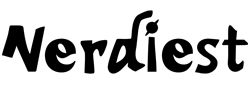

Comments