The Raspberry Pi is a budget-friendly, palm-sized computer that tech enthusiasts all over the world have adopted for a multitude of projects.
Its flexibility and affordability make it an excellent tool for learning programming, building DIY projects, or even setting up a home media center.
If you’re new to the Raspberry Pi, this step-by-step guide will help you get started.
Table of Contents
Step 1: Gather Your Materials
Before you begin, you’ll need the following items:
- Raspberry Pi: The latest model as of my knowledge cutoff in September 2021 is Raspberry Pi 4 Model B. However, newer models may be available.
- Micro SD Card: A minimum of 8GB is recommended, but 16GB or 32GB allows for more flexibility.
- Micro SD Card Reader: For installing the operating system on the micro SD card.
- Power Supply: A power supply specific to your Raspberry Pi model.
- Monitor: Any monitor with HDMI input will work.
- HDMI Cable: For connecting your Raspberry Pi to your monitor.
- Keyboard and Mouse: Any wired or wireless keyboard and mouse will work.
- Internet Connection: Ethernet is most reliable, but most Raspberry Pi models have Wi-Fi capabilities too.
Step 2: Install the Operating System
The most common operating system (OS) for Raspberry Pi is Raspbian, a version of Linux. To install Raspbian:
- Download the latest version of Raspbian from the Raspberry Pi website.
- Insert your micro SD card into the SD card reader and connect it to your computer.
- Format the SD card using SD Formatter.
- Write the Raspbian image file to the SD card using a program like Balena Etcher.
- Once the image is written to the SD card, eject it safely from your computer.
Step 3: Set Up
- Insert the micro SD card with the Raspbian image into the micro SD card slot on your Raspberry Pi.
- Connect your keyboard, mouse, and monitor to the Raspberry Pi.
- Lastly, plug in the power supply. Your Raspberry Pi should start up, and you’ll see the Raspbian desktop on your monitor.
Step 4: Configure
The first time you boot up your Raspberry Pi, you’ll want to configure it.
- Open the Raspberry Pi configuration tool from the main menu.
- Here, you can change your password, set your language and region, and connect to Wi-Fi.
- Ensure to update your Raspberry Pi to get the latest software updates by opening Terminal and typing
sudo apt updateand thensudo apt full-upgrade.
Step 5: Explore Your Raspberry Pi
Now that your Raspberry Pi is set up and updated, you’re ready to explore. Some things you can try:
- Learn to code: Python and Scratch come preinstalled on Raspbian, making it easy to start coding.
- Build projects: From home automation to retro gaming consoles, there are countless projects you can build with a Raspberry Pi.
- Use it as a desktop: The Raspberry Pi is a fully functioning computer. You can browse the web, check emails, and even do word processing.
Conclusion
The Raspberry Pi is a versatile and powerful device, despite its small size. This guide is just the beginning of your journey with Raspberry Pi.
As you continue to explore and experiment, you’ll discover that the possibilities are almost endless.
Whether you’re learning to code, building a DIY project, or setting up a home media center, the Raspberry Pi provides a world of opportunities for learning and innovation.
FAQs for Raspberry Pi:
- What is Raspberry Pi?
- Raspberry Pi is a small, affordable, credit-card-sized computer developed by the Raspberry Pi Foundation. It is designed for educational purposes and hobbyist projects.
- What can I do with Raspberry Pi?
- Raspberry Pi can be used for a variety of purposes, including programming, web browsing, gaming, media playback, and as a server for various applications. Its versatility makes it suitable for a wide range of projects.
- What are the different models of Raspberry Pi available?
- As of my knowledge cutoff in January 2022, there are several models, including Raspberry Pi 1 Model A+, Raspberry Pi 3 Model B+, Raspberry Pi 4 Model B, and more. New models may have been released since then.
- What operating systems can I run on Raspberry Pi?
- Raspberry Pi supports various operating systems, including Raspbian (now called Raspberry Pi OS), Ubuntu, and other Linux distributions. There are also specialized versions for media centers and retro gaming, such as OSMC and RetroPie.
- Is Raspberry Pi suitable for beginners in programming?
- Yes, Raspberry Pi is an excellent choice for beginners. It comes with pre-installed programming tools, and there are many online resources and tutorials available to help beginners get started with coding.
- What peripherals do I need to use Raspberry Pi?
- At a minimum, you’ll need a microSD card for storage, a power supply, and an HDMI cable for connecting to a monitor. Depending on your project, you may also need a keyboard, mouse, and other peripherals.
- Can I use Raspberry Pi for home automation?
- Yes, Raspberry Pi can be used for home automation projects. There are various sensors and modules that can be connected to it, allowing you to control and monitor devices in your home.
- Is it possible to connect Raspberry Pi to the internet?
- Yes, Raspberry Pi has built-in networking capabilities, and you can connect it to the internet using either an Ethernet cable or Wi-Fi, depending on the model.
- How can I power my Raspberry Pi?
- Raspberry Pi typically requires a 5V micro USB power supply. It’s essential to use a power supply with the correct voltage and current to ensure stable operation.
- Where can I find support and resources for Raspberry Pi projects?
- The official Raspberry Pi website (raspberrypi.org) provides extensive documentation, forums, and tutorials. Additionally, online communities, forums, and social media groups dedicated to Raspberry Pi are excellent resources for getting help and sharing ideas.
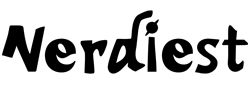
Comments